
Site Genius Tips of the Month
By Hanna Park, Site Genius - New York
Now that the holiday season has come and gone, it’s time to shift things back into gear here at Stylesight! To help you start off on the right foot for the New Year, we have some quick and easy tips.
Quick Search Bar:
As an impatient New Yorker, I consider it an abomination to spend more than five minutes waiting for my breakfast at a local deli. I expect my sausage, egg and cheese on a bun, pronto, thank you very much. Stylesight, like my favorite deli, provides an expeditious way of getting you what you need right away. In the Quick Search Bar next to the “My Workspace” link, you can search for any images or reports containing the keyword you would like to use.
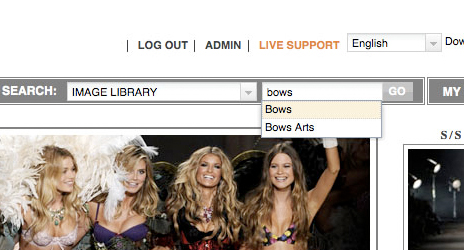
By default, the Search Bar is set to the “Image Library” to search through our image database. After typing in a keyword (e.g., bows) you would like to use, click on “Go.” This will bring up all images tagged with the search word from our Image Library.
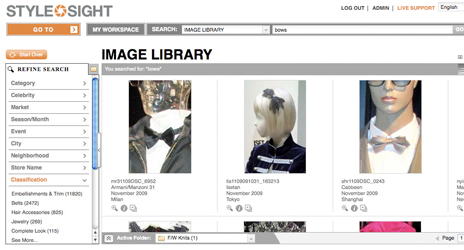
The toolbar can be used to search through all the different areas of our Fashion Office and Market Intelligence as well! To find any reports containing a certain keyword, open the scroll-down menu, and select “All Reports.”
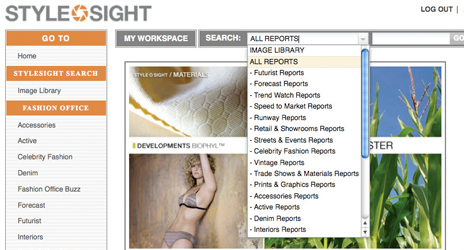
Type in the keyword, and after you hit “Go,” all reports including that keyword will be generated in our search.
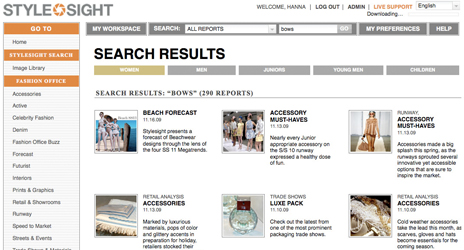
Bonus: if you click on any of the resulting reports, Stylesight will lead you directly to the page that contains that keyword! There is your sausage, egg and cheese on a bun.
![]()
Expansions in the Image Library:
We have taken in your excellent suggestions and made our Image Library more like a designer’s work desk. Now you can customize how to view the images!
Show and Hide Captions:
If you are already familiar with a set of images you are looking through in the Image Library, you can now hide the captions for a cleaner look. From the toolkit at the upper right corner of the Image Library, select the first button from the left, the “Show Captions” button.
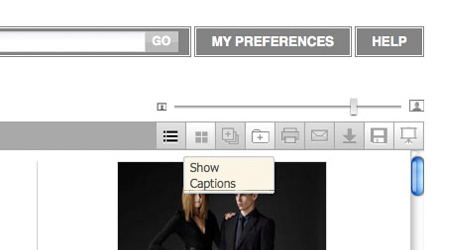
This will hide the captions, and they will no longer distract you from the images!
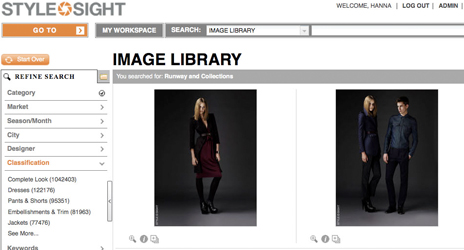
Image Scale Slider:
Do you find yourself constantly zooming in on images to get a closer look at their details? Or, on the contrary, do you wish to see more images at a glance to get through the batches quickly? Well, now you can have both! We have installed a handy slider that gives you the option of viewing the images from thumbnail size to full size in a flash.
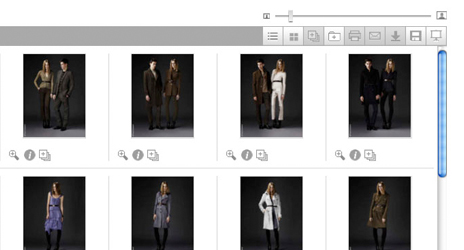
Move the slider to the left to see more thumbnail-sized images, or move it to the right to get a closer, more detailed look.
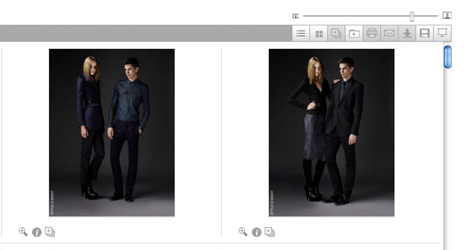
Hide/Show Refine Search Panel:
If you have completed your search and would like to work on the images without the Refine Search panel, you can now hide it to have a full-page look. Click on the long, narrow arrow at the right edge of the panel, and it will retract to the side to let you focus on the images.
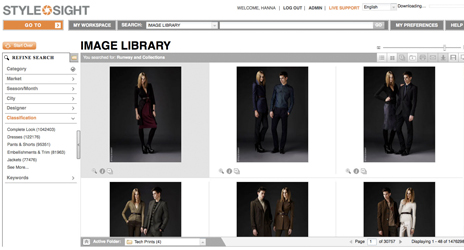
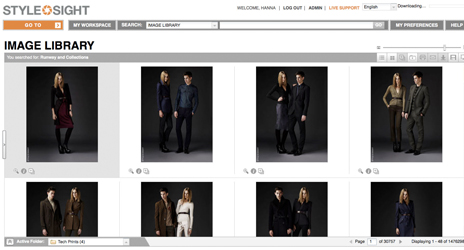
Want to start your search again? No problem!
Just click the arrow again and bring the panel back.
Equipped with all the right gear, you are now ready to start the year anew!
Go to Top
© 2009 STYLESIGHT. All Rights Reserved. STYLESIGHT and STYLESIGHT logo are among the trademarks of Stylesight Inc.









